In the previous article about conducting research in the legal cannabis industry, I cited research that highlights the importance of understanding a very fragmented consumer base and how those insights can be used to help optimize packaging and the retail environment. In this article I describe in more detail how you can use the same tools that I did, Respondent and Zoom. The one-two punch of Respondent + Zoom can be a cost-effective way of conducting passion projects of your own that you can take to clients in any industry to wow them.
Using Respondent for Recruiting
Respondent is a self-service recruiting tool that will recruit three times the number of participants needed for a study. My colleagues and I have used Respondent successfully on many national recruits for online studies and have found the show rates to be better than that of traditional recruiting—all at a fraction of the cost. More at respondent.io.
Here’s how it works:
- You as researcher or field manager set up a study at respondent.io by selecting type of study (in person, remote, group, individual, etc.) and the number of respondents to recruit.
- You then select some demographic and interest-level profiling information that will be used to target advertising across social media platforms (they don’t have a standard database of participants). Importantly, this doesn’t qualify prospective participants, but is used for targeted advertising.
- Next, program a screener online using their DIY survey tool, which is capable of different question types (closed-end, open-end, multiple choice, check box, etc.) as well as skip patterns.
- Proof then launch your survey, and you will see participant responses almost immediately.
- Login to the dashboard to see who is fully qualified per the screener. Respondent makes it easy to see who is fully qualified and where non-qualified participants are falling short.
- The platform has a nifty calendar tool where you can set your interviewing availability and those are the only slots that prospective participants will see during the scheduling process.
- Once you determine whom you’d like to interview, invite participants with the click of a button and they can schedule themselves.
- Communication of pre-interview assignments and interview instructions is simple with an integrated messaging tool.
How to Use Zoom for Projective Techniques
In my cannabis research, participants were asked to create a side-by-side picture collage of what their life was like before legalization (left side) and after legalization (right side). It really helped us understand the impact that legalization has made on their lives.
Here’s a step-by-step approach to using Zoom (www.zoom.us) for projective techniques, in this case a collage of pictures:
- When you draft your pre-interview assignment, ask participants to use an image search engine, such as Google Images, to find pictures appropriate for your task and to save these to a drive on their computer.
- Have them arrange these pictures in a collage using a program like PowerPoint. For those who don’t have PowerPoint or who may be more technically challenged, just have them keep their pictures in two folders (in my case, one for “before” pictures and one for “after”).
- When it is time to review the pictures in your interview, you need to ask participants to share their screen with you:
- Ask them to open the file or folders on their computer where their collage lives.
- Tell them to come back to the Zoom meeting and click the green Share button at the bottom of the Zoom meeting window (this is located in the center).
- Let them know that a screen pops up asking them which window on their computer they would like to share (all open programs will be available for sharing). Sharing their desktop screen is easiest as it will share everything on the participant’s screen, but your participants might find it invasive if they have a lot of personal things open. They can also choose to share the PowerPoint file they just opened (if applicable) and you will only see that specific file. That said, if their images are in folders rather than PowerPoint, the screen share is your best option.
- Once you can see their screen, ask them to walk you through the images they have.
Additionally, if you have a picture deck that you’d like them to sort, you can follow the instructions above to share your screen with participants. Not only is this an efficient way of running through a projective exercise, it is also eco-friendly because no ink and paper are used during the collage-building process. (And, there are no fuel emissions either as participants do not have to go to a store and buy poster board).
Creating Visual Deliverables with Zoom and Canva
One of the biggest challenges I have faced as an independent qualitative research consultant is the rising expectation of what our deliverables should be. It seems as if clients expect us to be not only expert interviewers and moderators but also video editors and graphic designers. Below are some tips and tricks to help meet the rising expectations of clients:
Segment Videos
There are a lot of tools out there to help with video editing including Big Sofa and Living Lens, but they are not inexpensive, and in reality, give you only very basic options for editing. Since budget was a concern on this self-funded cannabis project, I took more of a do-it-yourself approach to putting together a video deliverable:
- Zoom makes it very easy to record each interview and then save it to your computer. This is a big reason to conduct your online IDIs through Zoom as most competitors do not make it easy to download recorded footage. For example, Adobe Connect requires a video to render in real time before it can be downloaded. This is a big reason why Zoom is overtaking Adobe as an industry standard.
- Now that you have the footage, what do you do with it? The last thing you want to do is watch hours of footage to find select clips for your edit, but I have a good hack for that. Start a stopwatch immediately after you click the record button in Zoom. Then, as you take notes, write down the time on the stopwatch so you know approximately where a good quote was mentioned. This will save a lot of time during your edit.
- Subscribe to Adobe’s Creative Cloud service (~$50/month), which gives access to all the tools in their creative suite including Photoshop, Audition, and Premiere (a non-linear video editing program). Invest some time watching how-to videos on YouTube and it will pay dividends (it’s surprisingly easy to pull clips using Adobe Premiere and then arrange them on a timeline). Dig a little deeper into Premiere and you can learn how to add B-roll (cutaway shots), graphics, picture-in-picture videos, and jazzy titles.
- While you might have the urge to bring in an outside editor, I encourage you to become comfortable doing edits yourself, for two reasons: clients always have tweaks they want to make, and, if you know how to do it, it can save you significant time vs. waiting for an editor to create a revision. Furthermore, you can charge more for a project that has a video deliverable and add a little more margin to your bottom line.
Journey Maps
A journey map is a breakdown of an end-to-end user or customer experience. It is a visual tool that unpacks steps, behaviors, and attitudes across all touchpoints of an experience (i.e. retail, online, product). Here are some tips and tricks for creating a journey map:
- We know that consumers don’t always think and act linearly, but journey maps for the most part are linear tools—otherwise they would be extremely hard to decipher (and therefore less useful). So, the first thing you need to do when analyzing your output is map out all the steps your consumers go through during a process, what they may be thinking or feeling during each step, and any roadblocks they may face. Ideally, you and your client should align on these steps prior to making them visual as they are easier to refine on paper versus in graphical form.
- Once you have this structured, decide whether to hire a designer to bring them to life or do it yourself. I know my own limitations with regard to design, so I am always tempted to hire out, but costs and time pressures exist for journey maps as well. As such, I started using a tool called Canva (www.canva.com), which has a number of graphic design templates to choose from and uses drag-and-drop functionality, making it easy to create beautiful designs with minimal effort (and skill). Note, Canva is also a great tool for creating your own infographics.
I know that taking on the role of creative director is something many of us are not comfortable with. But, no one knows the research stories we want to tell better than us moderators. Investing a little time in building your creative skills (and we all have them) will pay off in the long run!
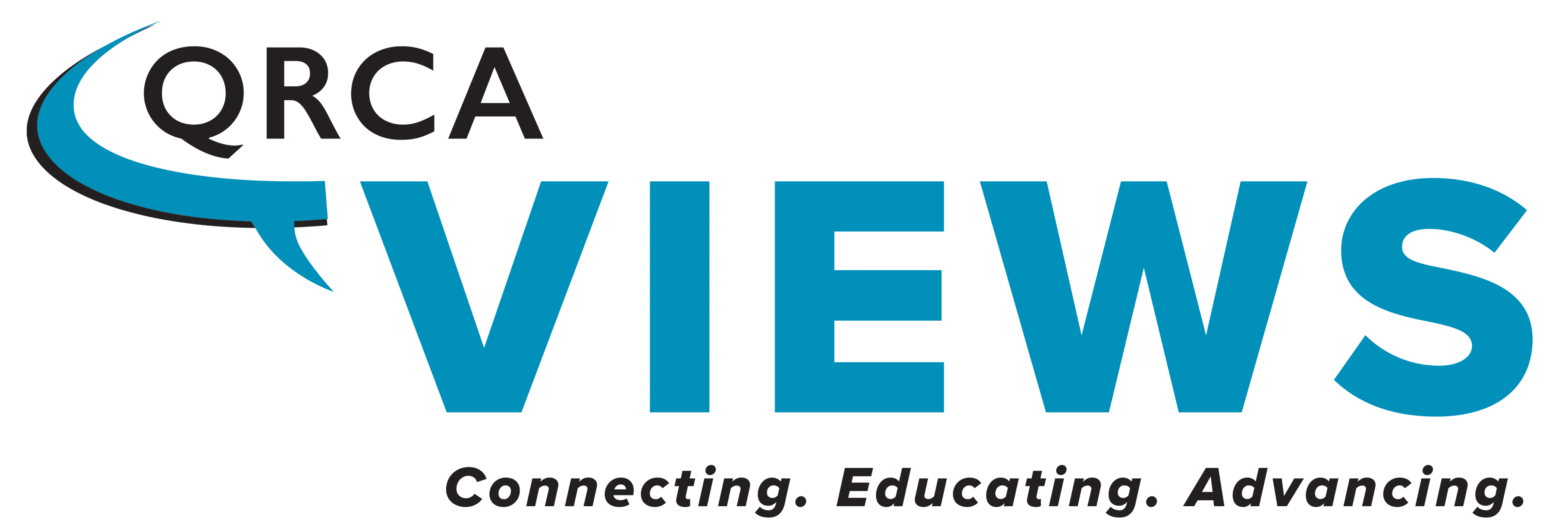

Be the first to comment